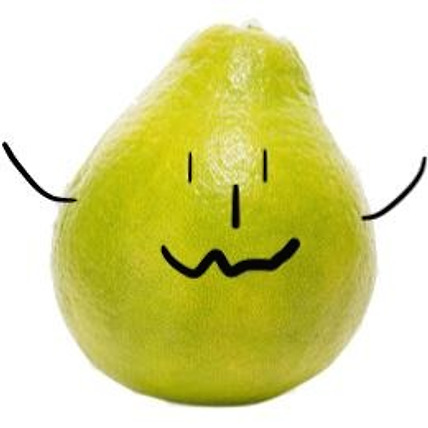⌘ = Command
⇧ = Shift
⌥ = Option/Alt
⌃ = Control
⇠ ⇢ = Left/Right Arrow Keys
⇡⇣ = Up/Down Arrow Keys
| Navigating in the Editor | |
|
⌘ + ⇧ + O ⌘ + ⇧ + F ⌘ + F ⌘ + E ⌘ + G ⌘ + ⇧ + G ⌘ + click on a variable/type ⌃ + ⌘ + ⇡ OR ⇣ ⌃ + ⌘ + ⇠ OR ⇢ ⌘ + T ⇧ + ⌘ + [ OR ]
⌘ + 0 ⌘ + 1 ⌘ + 2 ⌘ + 3 ⌘ + 4 ⌘ + 5 ⌘ + 6 ⌘ + 7 ⌘ + 8 ⌘ + 9 |
프로젝트 내 검색 이동 (Open Quickly) 프로젝트 내 검색 현재 파일 내 검색 선택된 텍스트 검색 선택된 텍스트 순차 검색 (커맨드 + E 와 함께 사용) 선택된 텍스트 역순차 검색 (커맨드 + E 와 함께 사용) Go to definition Switch between .m and .h files Open a new tab Go forward / Go back in tabs
Hide of Show left side navigator Show the Project navigator Show the Source Control navigator Show the Symbol navigator Show the Find navigator Show the Issue navigator Show the Test navigator Show the Debug navigator Show the Breakpoint navigator Show the Report navigator |
| Building, Running, Testing | |
|
⇧ + ⌘ + K ⇧ + ⌘ + ⌥ + G ⌘ + B ⌘ + I ⌘ + . ⌘ + , ⌘ + / ⌘ + [ ] ⌃ + I ⌥ + Touch |
Clean Re-run the last run tests Build 프로젝트 프로파일링 빌드 실행중인 앱 강제 종료 XCode 프로퍼티창 열기 해당라인 주석 걸기 ( 다중 라인도 가능 ) 해당 방향으로 들여쓰기 자동 들여쓰기 상세 정보 |
| Debugging | |
|
F6 F8 ⌃ + ⌘ + Y ⌘ + ⇧ + Y |
다음 라인 ( Step Over ) 현재 함수에서 나가기 ( Step Out ) Pause/Play the debugger 하단 디버그 세션 창 열기 / 닫기 |
| iOS Simulator | |
|
⌘ + S |
현재 시뮬레이터에 뜬 화면 캡쳐 |
그외에도 Key Bindings 탭에서 모든 단축키를 변경할 수 있다.
참조:
https://geekcoders.tistory.com/entry/Max-OS-X-XCode-기본-단축키-맥-단축키
https://spin.atomicobject.com/2014/03/23/xcode-keyboard-shortcuts/
'앱개발 > iOS' 카테고리의 다른 글
| [iOS] SwiftLint 적용하기 (0) | 2020.05.21 |
|---|---|
| Error Domain=NSURLErrorDomain Code=-1200 에러 해결 (0) | 2020.05.17 |
| [Xcode] LLDB Debugger (0) | 2020.04.15 |
| [iOS] Firebase 사용하기 (0) | 2019.07.11 |
| [iOS] CocoaPods 코코아팟 설치 및 FMDB 사용하기 (0) | 2019.07.07 |